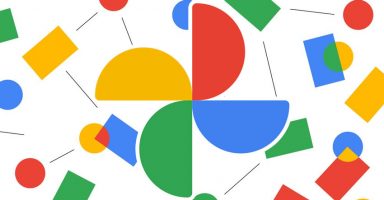Haven’t you used Google’s 2-Step Verification yet?
It’s the Two-Factor Authentication which Google has implemented a few months back. You even might have heard about it but if you haven’t then you have missed to have an extended option to secure your Google Account. This has been a few months now the feature was announced and implemented but still I didn’t see many have adopted the feature. So let’s give it a push.
2-Step Verification involves your mobile phone to receive code which you need to enter to proceed with logging in.
The system gives you secondary/backup options to set which can be used in case if you have lost access to your phone.
- You can set a Primary mobile phone number to receive security code.
- As well you will have an option to provide an additional mobile number as a backup.
- The system will provide you a set of pre-generated random codes that you can print and store physically e.g. in your pocket or wallet.
The good thing is that not only SMS, Google provides the option to send security code via a Voice Call. Which means in case of delayed SMS response you can request to receive a voice call right away. (See above screen – 2)
(Both SMS and Voice Calls are available for the users in Pakistan)
Follow as below to enable 2-Step Varification.
- When you are logged in, Go to Account settings and Click “Using 2-step verification”

- The next part is an easy wizard which really needs not to tell about every thing. You should be easy to do with that. However following is what you will set during the wizard

Follow the steps carefully. This could take up to 15 minutes to fully setup your 2-Step Verification.
Note: After you have enabled this feature, you will no longer be able to use your actual account password on the non-web-based applications on your computer or mobile devices. Google have given a solution – Application Specific Passwords.
Continue reading to Application Specific Passwords