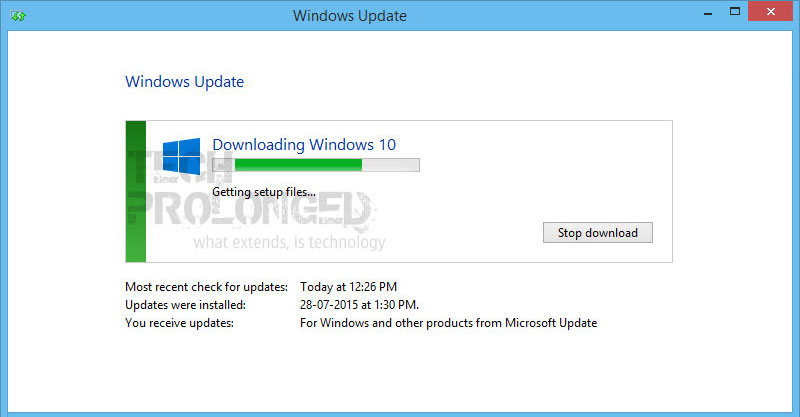Windows 10 discussion is already happening around and people who had reserved their Windows 10 copy officially at Microsoft servers have started receiving the update and the process of upgrading to Windows 10 is pretty simple.
While Microsoft has rolled out new OS in 190 countries, many of the consumers are facing trouble or still waiting to receive the update notification on their computer even if they had reserved their copy of Windows 10. Well that’s normal and the upgrade is being delivered in phases. Some received instantly, some later and some still did not.
If you are reading this, it’s pretty much the case that you have not been notified about your upgrade. Yes! this article is for you. Follow the steps below carefully. You will have the Windows 10 upgrade downloading, before you leave here.
Note: these steps can be performed on a PC running Windows 7 SP1 or Windows 8.1 update even if you have not previously reserved your Windows 10 copy.
Other hardware requirements have to meet the criteria for Windows 10.
Step 1:
Open your windows file explorer and navigate to the following path.
C:\Windows\SoftwareDistribution\Download
Delete all the files you see in that folder. (note that you may need to change the drive letter from C: according to your current Windows installation)
Step 2:
Open “Command Prompt” as administrator. Press ‘Windows’ key and type “cmd”. Do not hit enter. When the command prompt option appears in the menu, right click on it and choose Run as Administrator.

Step 3:
Type the following command into your command prompt or copy paste if you can. Again! Do not hit enter. Type the command and leave it there.
wuauclt.exe /updatenow

Step 4:
Open “Windows Update” interface. In Windows 7 and Windows 8.1 you can go to “Windows Update” via Control Panel. If you are running Windows 8.1 press ‘Windows’ key on your keyboard and type “Windows Update”, then click on it.

Step 5:
In the “Windows Update” interface, click Check for updates on the left side. It should start checking and the status should say “Checking for updates”.
Do it as quickly as possible. While it’s checking for updates, get back to command prompt with the command already typed. Now hit enter!

That’s it!
The “Windows Update” interface should now be Downloading Windows 10 for your PC.
Now head over to How to download and install Windows 10 free upgrade for complete steps to perform full installation.
Note: The above process will only succeed if your PC meets the requirements for Windows 10.