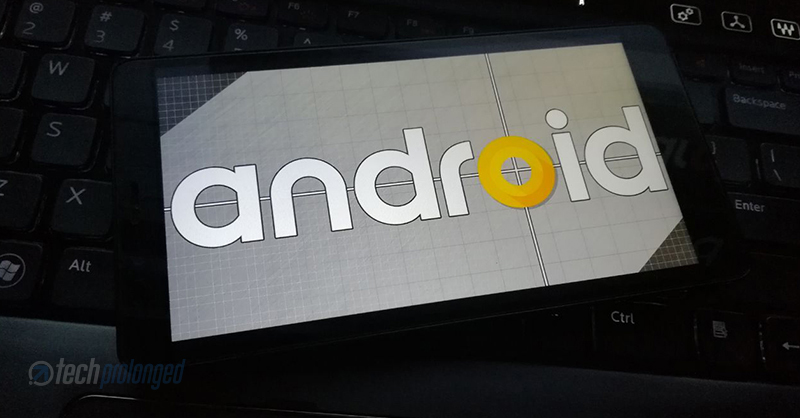Google, earlier this year, rolled out Android O’s first developer preview. The latest Android version brought a lot of cool features but they were meant for developers. General users had to go through pretty much tough way to get through until today. Sure, now Google has released the first public beta version of Android O.
Google announced the second release of Android O during the keynote at Google I/O event. As it’s the public beta release, it should be more stable for most people. What’s more important that it’s not only intended for developers or geeks. Anyone should be able to install it easily without a any trouble as you simply has to signup to Android beta program.
Before you make your mind, consider that that currently only a few set of devices are eligible to get this beta release of Android O. Those are Nexus 5X, Nexus 6P, Nexus Player. Pixel C, Pixel, and Pixel XL. If you have one of these devices, just go ahead to know how easy it is to get your hands on with Android O. You are advised to consider some important things before installing a beta software.
Things to Consider
Once installed, Android O public beta release is one way go. You can not revert back to Android Nougat without loosing data. You can indeed take back up of you data and do so. Or you may want to live with Android O beta until the final version of Android O makes it to your device.
Even though, beta releases are just one step before the final release, these versions are still meant for trial purpose at a wider range when general public are the major testers. This version can cause issues anytime and you should be expecting it not to be perfect. Your phone will get future updates and make a step forward to the final release when it’s available.
How to get Android O on an eligible smartphone
- Signup to Android beta program. Make sure you use the same Google account to signup that you are using on an eligible device. If your device is not eligible you will see a message “Unfortunately, there are no eligible devices associated with this Google account.”
- Scroll down on the page to find one or more of your eligible devices. Click “Enroll Device” and agree to the terms of the beta program by checking a checkbox and clicking the button “Join Beta”

- Well, that’s all you need to do to get Android O public beta update on your phone. Google will take care of the later part. You just need to stay connected to receive an OTA (Over the Air) software update. After joining the beta program, you can also manually check for update by going through Settings > System Update > Check for update.
 Once you see a notification on your phone about an available update you should clearly see it as a beta version of Android O. It must be around 1 GB in size. The update note will add “This pre-release version may contain errors and defects that can affect normal functioning of your device.”
Once you see a notification on your phone about an available update you should clearly see it as a beta version of Android O. It must be around 1 GB in size. The update note will add “This pre-release version may contain errors and defects that can affect normal functioning of your device.”- Now the Android O update is only a click away to get rolled on your device. If you want to stay, you can just avoid clicking that “Download and install” button which I believe, if you are reading till now, you don’t want to avoid it. So just click the button, but make sure you are connected to your WiFi network to avoid getting charged by your carrier for data.
The download time of the software update depends on your internet speed. Once the download completes, you will be prompted once again to install the update. You will need to “Accept & Install” to continue with the update process.
Reverting back from the Beta software
Well, as mentioned above in a consideration note that you will have to make your mind before opting out of the beta version of Android O. The system is not backward compatible and the process will completely erase your phone data along with the software.
Reverting back from or opting out of the beta Android O is as simple as it was to install. You will need revisit the beta program website in your browser as in first step above. Click the button “Unenroll Device” that you just enrolled for in the second step above, then click “Leave Beta“.
The procedure is exactly similar to what you have gone through while installing the update. After leaving beta program on the website, you will receive another OTA update that will revert back your phone’s software from Android O public beta to Android Nougat. This will also wipe all the data from your phone as it’s no longer compatible with Android N. Means you will have a fresh copy of Android Nougat on your phone, once you revert back.
How to keep your data while reverting back from Android O?
Well, that’s not something tricky as well, it’s easy. Before your revert back, you have to back up that data on some other device or on the cloud. So you could get that back once you are on Android Nougat. Also note that it’s just the physical data like your photos, videos, docs. App data from Android O is unusable and you do not need to back that up.