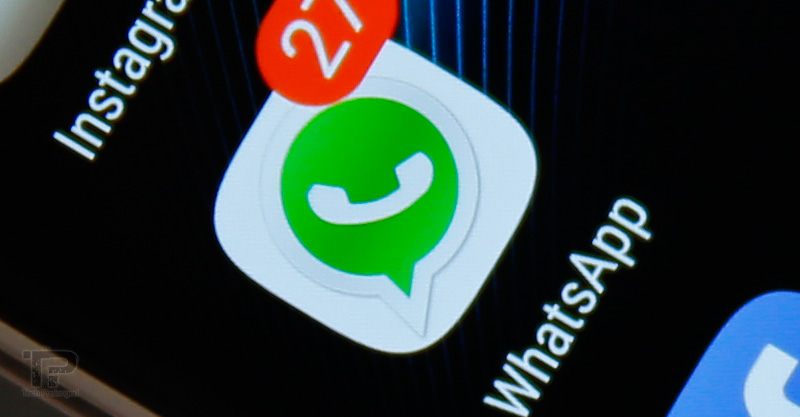We have provided the whole procedure to upgrade Nokia N8 to Symbian Belle. Many of you got it successfully running on your devices but also many others failed in upgrading their devices.
I already have warned that if you are new to flashing Nokia devices, then you have to be more careful.
Now for the users who have experienced Symbian Belle might want to come back to Anna. Well I’ll not ask stupid questions like why do you want that. It’s enough that you want that and the procedure is here.
First of all let me tell you that the original procedure was for downgrading from Symbian Anna’s leaked firmware as explained in this post with a video. So the credit should go to the original of course. You can watch that video for a reference but that is for Symbian Anna.
The same worked for downgrading from Belle as well. I used the firmware files as linked in this post at the end so I recommend you to use these files as well.
Fully Tested Twice (a lot of times)
As said the procedure is fully tested not once but twice on a single Nokia N8. I am going to try it third time as well as I need to extract something from Belle. But thought to post the procedure first so that you people can get benefited as well.
DISCLAIMER: Even when we have tested the procedure here, still we at techprolonged.com do not recommend flashing/refurbishing or manually installing official/custom/hacked firmwares on your devices. Hence we make tutorials in detail to be helpful for you to experiment with new softwares. That said; You are the only one who will be responsible for any loss or damage caused to your devices.
NOTE: From the day one this tutorial has mentioned “Nokia N8” specifically and only should be considered for Nokia N8……. Other devices, in no way, are related so this tutorial so please do not use this tutorial for other devices, as you may have a bricked device at the end…. Once again.. this tutorial is only for Nokia N8.
Listen! this tutorial is not going to be more detailed as I did while upgrading to Symbian Belle in with screen shots and video.
The “downgrading” or “upgrading” are just meaningful terms but what you do actually is “Flashing” or “Refurbishing”. So what does it tell? that you need to do the same as you did while upgrading to Symbian Belle. But only a few things changed.
OK here we go.
I tried to relate the steps with previous tutorial for your convenience. However if you know flashing, these are enough for you to understand.
- Get specific firmware version 11.5 from Navifirm for Nokia N8.
Quality Assurance > Nokia N8 > 11.5 > Scandinavia DG > Download All Files

If you can’t access Navifirm, you can download the firmware from the download links provided at the end of the post.
- Check the Product Location in Phoenix
(Step-2 in previous tutorial) - Extract the archive file that you just have downloaded (RM-596-11.5-scandinavia.rar) and place the files in location where Phoenix can load them from (the path that you checked in above step).
(you did it in previous tutorial Step-3 with Anna files when upgrading to Belle. But now you will do the same with 11.5-ScandinaviaDG files) - Now connect your Nokia N8 with computer – Make sure the N8 is turned on
(Step-4 in previous tutorial) - In Phoenix, choose “USB# – RM-596” in Connections. (“No Connection” will also work but choosing RM-596 is easy onwards)
(Step-5 in previous tutorial) - Open Product from File Menu and select RM-596.
(Step-6 in previous tutorial) - Go to “Flashing>Firmware Update”,
Click button labeled 3 dots “[..]” and load the product information from Product Codes. You should see “Scandinavia DG” in Product Codes dialog. Select it.
(Step-7 in previous tutorial) - Leave the “Dead phone USB flashing” as “Unchecked”. (You must “check” it, if you’ve selected “No Connection” in step-5 above)
(You “checked” it in previous tutorial Step-8) - Forget the 9th big/confusing step :) “No Options or files replacement”
- Just click “Refurbish” now.
(Step-10 in previous tutorial)
Note: If you have left the “Dead phone USB flashing” as “Unchecked”, then you should not see that same error message which I mentioned at the end of previous tutorial to disconnect, pressing power button, 8 sec, power up and connect again and blah blah blah.
The flashing should be started instantly and you should see programming data being sent over to the device.
But! there is also some thing which will make you upset when your phone will not boot up after when programming data sent completely and after waiting and trying for a response from the device for long, when no response will be back from device, Phoenix will give you an error and will tell you to just disconnect and connect again.
Well if you don’t see such an error and your phone boots up automatically and Phoenix doesn’t give you any error. Then that’s well and good.
But if you see that situation I wrote above in bold, then don’t get upset please and don’t follow as Phoenix tells you to do. Instead just disconnect the phone and power it up yourself. You might need once a forced-power-off with long pressing of power button until it vibrates thrice. Then power it on.
Done!
Your N8 should be now on Pre PR1.0. Just give it 3 finger hard reset to clean it from both the phone memory and mass storage.
Upgrade to Symbian Anna
Now is the time to upgrade it to Symbian Anna. BTW you can now upgrade it to any firmware release later than Pre PR1.0 but as now officially Symbian Anna has been rolled-out and if it’s available for your device you will not get earlier than Symbian Anna via Ovi Suite or Nokia Software Updater.
Just connect your Nokia N8 to computer. Run Ovi Suite or Nokia Software Updater. And update to latest official firmware available for you.
Download Links for FW v011.005 Scandinavia DG
Rapidshare: http://tpro.pk/oZVxcx
Mediafire: http://tpro.pk/qHwqUU
The video demoing this downgrade procedure could not be edited yet to upload but after seeing people hunting around to look for a downgrade solution I thought to publish this post right now. I’ll do update this post once the video demo is ready.