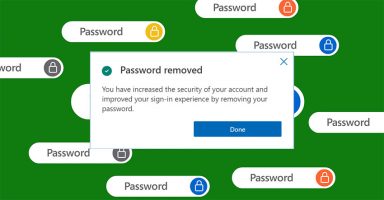Software: Windows Phone 8.1, Lumia Cyan
Windows Phone 8.1 OS and Lumia 630: Lumia Cyan
Mostly Windows Phone 8.1 OS is for every smartphone running Windows Phone 8. In fact it has already hit most of the devices already. Lumia 630 is however the first smartphone came with the Windows Phone 8.1 pre-loaded as well as Lumia Cyan software update is built-in. As well it’s the first device which introduced most of the new features in the Windows Phone 8.1 uniquely. Two of them are the Dual SIM and the software rendered navigation bar (back, start, search buttons).
[Video] Multitasking on Lumia 630 / Windows Phone 8.1:
Customization is also enhanced in the new OS from Microsoft, if you have read the list of features in the Windows Phone 8.1. Background customization and the start screen customization are two of them. Lock screen can be customized with desired notification items as well as notes from various supported apps like calendar. On the other hand the start screen can be customized with the background behind the tiles that floats as you scroll up and down on the screen.
Additionally the new third column on the devices with 5 inch or larger screens is now added to all devices running Windows Phone 8.1. Hence the feature comes to Lumia 630 as well. You can see the 3rd and 4th screenshot above with the settings interface and start screen with extra space on the 3rd column. Practically you will find it more useful and brilliant on the high resolution devices and not like Lumia 630 as the smaller tiles were not really friendly for me.
Windows Phone 8.1 introduces the support of dual SIM into Windows Phone devices and Lumia 630 is the first device that comes in single SIM and dual SIM variants. Following screenshots are from Lumia 630 Dual SIM as we have got one.
Dual SIM Support:
Windows Phone 8.1 gives very distinct way of presenting you with the different tiles for both the SIM cards for calls and messages. By default you can initiate call or text message by tapping on the relevant SIM tile. The Phone app presents the history of calls and other information that is related to the SIM you entered with into the Phone app. 2nd screen below shows the SIM1 history when I tap on the SIM1 Phone tile.


What’s good I found was the option to link both the Phone tiles that will present all the phone calls history from both the SIMs in one screen. When in a Phone app, you have the option to link the it to other Phone tile.
Once linked, you can see all the history in one screen with all the calls from both the SIMs. Every log entry then labeled with the SIM information it’s related to as shown in the most right screenshot above. You can always unlink them if it suites you better.
Messaging behavior is also just like that you can link two separate listing and management of text messages on both of your SIMs. You can choose right in the composer which SIM to use to send this text message.
If you don’t like the way of linked information, you can just unlink them back to see individual conversations from both SIMs. When linked, the single conversation also shows messages from both SIMs with distinct colors as of their tiles colors. In above case it’s blue for SIM1 and purple for SIM2.
The dialer screen also serves the option to switch over the SIM you want to dial the number with. The other facility in the dialer interface is the Skype integrity Windows Phone 8.1 introduces in the OS.
When you call a number, the next screen provides you with a few options including the new one introduced in Windows Phone 8.1, “Skype”.
Official: You can switch from a voice call to a video call if you and the person you’re talking to are both signed in to a compatible video-calling app, such a Skype, and both have the app installed on your phones. When you do this, your cellular voice call will end and a new video call will start right from there. This feature isn’t available on Windows Phone 8.
[Video] Hands-on with Dual SIM handling:
Software-rendered Navigation Bar (back, start and search buttons):
The second thing was the software rendered navigation bar with back, start and search buttons. It’s manageable by the OEM according to their phone hardware and display size. As the case with Lumia 630 which comes with the non-standard resolution FWVGA (480 x 854) with the extra 54 pixels at the bottom of the screen, it’s for the software navigation bar. This specific display comes with the “Static software buttons” which appears on the screen without the user’s consent.
The other type of the navigation bar in Windows Phone 8.1 is “User-managed software buttons” that the users can enable or disable from settings as per their desire. Any other supported resolution on Windows Phone 8.1 that is higher than FWVGA does support the User-managed software buttons. Such as Lumia 930, users should be able to enable or disable the navigation bar from phone settings.
With Lumia 630, as it comes with the the Static software buttons that you can not hide or any thing like that. This is same like the hardware Nav bar but appears on the screen when the phone is on. The thing is that it’s personalizable with the colors of it. By default the Nav bar comes with the black (dark) background. You can change it to phone’s background and accent colour.
You can change the phone’s background and accent color in the Settings > Start+theme.
Note: Windows Phone 8.1 devices with WVGA resolution (480 x 800), e.g. Lumia 520, will not have such an option for the software rendered navigation bar as we are talking above. Supported resolutions are FWVGA, qHD, WXGA, HD, FHD.
Action Center and Notifications:
The drop-down from status bar of the phone now brings a lot more and user interactive features to Windows Phone 8.1. The Action Center and Notifications are presented in the drop-down screen where you can tap on the individual notification to go straight to the app. The shortcuts to the apps/switches are presented in a row on top. Those shortcuts are not only switches, they are multipurpose. e.g. the WiFi shortcut enables the the WiFi adapter on the phone if it’s disabled in the settings, or otherwise takes you to the settings to choose another WiFi connections.
You can change the presentation of this section in Settings > Notifications+actions. You can change the quick actions to be presented on the shortcuts row. You can add/remove apps you want to get notifications on/off the drop-down screen.
Cortana – Personal Voice Assistant:
Last but not the least the Cortana was actually the biggest one of the features in Windows Phone 8.1. It’s a personal voice assistant in Windows Phone more like Siri in iOS. Otherwise its alternatives on Android are Google Now or S Voice on Samsung’s devices.

Cortana takes commands by voice and actually respond in the same way. Where needed, it questions you in order to ask your permission, that also by natural female voice. To me, Cortana responds in more natural way than Siri as well as Cortana is more intelligent in understanding non-native English speakers (of course like me). I mostly struggled with Siri to get me understood.
Cortana can initiate anything on your Windows Phone on your voice command. It can open in app, take you to the settings, can initiate a voice or video call, text message to some contact in your phone, give you the driving directions from your current location to your destination, can bring you the weather report of a specific location. It listens to you as you speak naturally in your language before it responds accordingly. You ask her to do something as you ask your buddy in person.
Cortana is actually limited to the US and a few other countries. Officially it’s not yet supported in Pakistan – You must read our tutorial to enable Cortana in Pakistan or in any other country which is not yet officially supported.
There are limitations as you can not customize Cortana to do individual tasks as per your desire. It acts exactly according to your regional formats and language. e.g. the region and language are set to US/English for above screenshots, the weather information is provided in Fahrenheit (°F) for US region. If you want it in Celsius (°C), you will have to choose such as UK/English. However it should not be an issue if you use the Cortana in a supported region as set in your phone.
I am afraid to tell that Nokia Maps and GPS/Navigation is still not available for Pakistan. Hence any third party Maps/Navigation with Google Maps or Open Street Maps can work as your primary GPS/Navigation app on Windows Phone.
Productivity:
Productivity in Windows Phone is just out of the box as before. Improvements always are made and added to the smartphones by software updates via OTA. Lumia 630 as come pre-loaded with Windows Phone 8.1, it brings improvements to the built-in apps like Office products such as MS Word, Excel, PowerPoint. One Note is also built-in.
As long as productivity goes on hand held devices, Microsoft suites are much better in comparison. With Windows Phone it of course is a plus point for those who prefer these productivity apps over anything else.