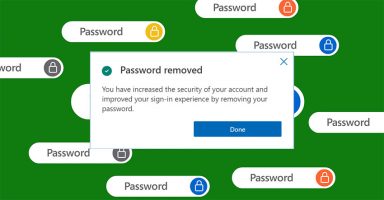Yes! your Microsoft account can now be fully passwordless to protect from phishing or password attacks
The “Passwordless Future” is something that Microsoft is calling ease-of-mind logging-in process as well as secure from hackers’ attacks. In a recent security blog, Microsoft has recommended removing your Microsoft account passwords.
Starting today, Microsoft has added an option to completely remove your password. That will allow users to sign in with the Microsoft Authenticator app, Windows Hello, a security key, a text msg/SMS, or an email verification code.
Microsoft had already started rolling out the new option for commercial users in March. That’s not only the first time the software giant came up with the plan as the company has been talking about the passwordless future since long before. Earlier in 2019, Microsoft rolled out the option to Windows insiders to enable the passwordless sign-in option for Windows 10.
If you ever noticed during the log-in process, Microsoft already had the option to try “other ways of sign-in”. With that option, you were already able to log in through the Microsoft Authenticator app without entering the password. However, the new option completely removes the password option from the login process.
With this new option now fully available, Microsoft users can turn on the “Passwordless account” from their Microsoft account in the browser. After turning it on, all the devices will instantly be able to sign in with the new passwordless experience.
How to turn on Passwordless Account
- Make sure you have installed the Microsoft Authenticator app on your respective smartphone whether it’s an Android or an iOS device.
- Link your Microsoft Authenticator app to your personal Microsoft Account.
- In your browser, go to the Microsoft Account page and sign in with your account if you haven’t already.
- Click Security from the top menu and then choose Advanced Security Options. Then under the Additional Security section, look for the Passwordless account option. Click Turn on.

- Now perform a quick set of on-screen instructions and approve the notification from the Microsoft Authenticator app on your phone.
That’s it! You are all set for a passwordless experience. You can always go back and turn this option off. You will need to create a new password. However, Microsoft recommends you to try it and they believe you won’t go back.