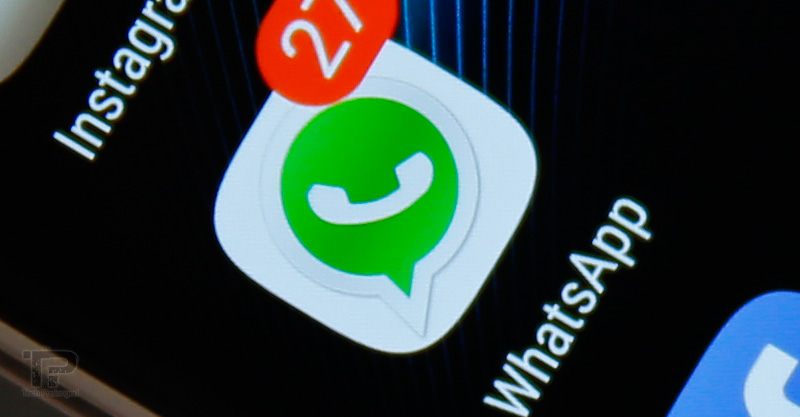Well there has always been a situation when you need your phone to be restored to its factory settings or even sometimes when some odd things start happening in your phone and simply restoring it to factory settings isn’t helping then you look to do a hard reset (aka format) your phone which actually gets the things fixed. So being a phone, Nokia N9 is same in nature that you will want sometime to get it reset or hard reset whatever the reason could be.
Restore Settings on Nokia N9

If your phone is not working properly, you can reset some settings to their original values by using this method. “Restore settings” loads and saves the default settings or configuration of the Nokia N9 to its factory state without affecting user content, messages or contacts. for more extent “Restoring settings” will not deleted or change following content/data on your phone such as: Contacts, Messages, Calendar entries, Documents, Music, Bookmarks, Accounts, Security codes or passwords.
To Restore Settings, do the following:
- Open “Settings”
- Tap “Reset”
- Choose “Restore Settings”
- Tap “Yes” to confirm the process.
Clear Device or Hard Reset
“Clear Device” is a new term I saw in Nokia N9. Previously Nokia has used different term for this “Delete data and restore” in Symbian^3 devices. This method is actually the “Hard Reset” we normally use when talking in general. You use this method when nothing else helps fixing the problem with your phone.
 Warning: This will completely wipe off the data and content from your phone including your contacts, your messages, calendar entries, music, videos, pictures, everything that you added yourself into the phone or even the content that came pre-built into the N9 when you purchased it. That means the sample videos, music and pictures (which were already in the phone when you unsealed the N9 very first time) will be wiped off as well as the content or media you added yourself.
Warning: This will completely wipe off the data and content from your phone including your contacts, your messages, calendar entries, music, videos, pictures, everything that you added yourself into the phone or even the content that came pre-built into the N9 when you purchased it. That means the sample videos, music and pictures (which were already in the phone when you unsealed the N9 very first time) will be wiped off as well as the content or media you added yourself.
Note: To avoid any loss of your data you are highly recommended to take back up of your data and files prior to proceed with “Clear Device” method.
To Clear Device, do the following:
- Open “Settings”
- Tap “Reset”
- Choose “Clear Device”
- Tap “Yes” to confirm the process.
This process may take up to 15 minutes depending on the data stored in the phone. You may need to wait for the process to complete. The phone will switch off and then on again.
Extras
If you have already cleared your device without taking backup of the original factory content, pictures, music and videos or even the default set of wallpapers and now wondering about where to get those original media files. You can download the original N9 content and media from here and restore onto your N9.