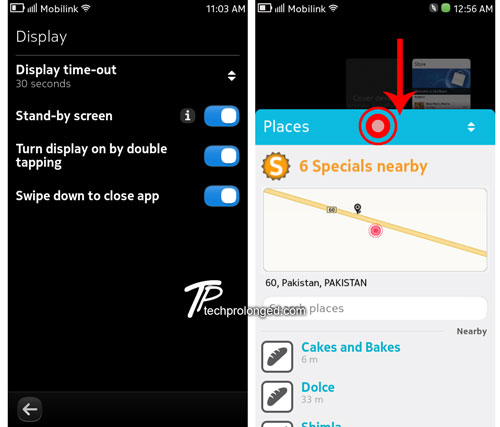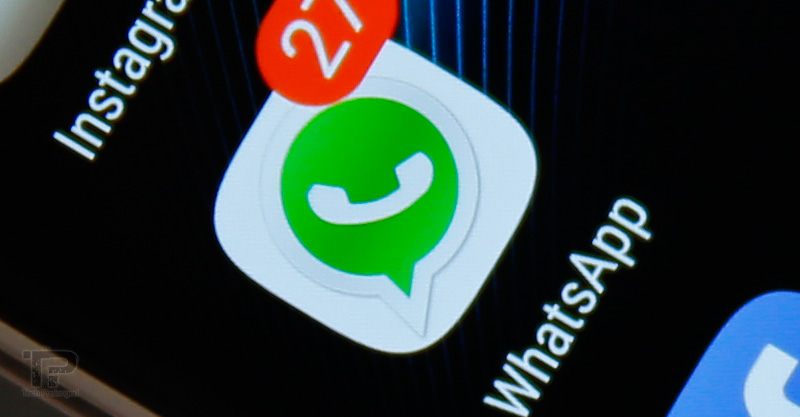Ok! during the evaluation of Nokia N9 I found a few hidden things(don’t know if they are already listed somewhere) which I managed to tackle what actually does the trick. Here are the first four tricks which actually are useful at some extent.
1-Swipe-Down to close App
By default N9 comes with the settings that swiping towards anywhere the running app goes into idle state (background) where you can activate the app again right from where you swiped it out. (Multitasking in N9).
Well you can tell N9 to close the app when you swipe-down from the app. Follow as below.
Go to Settings > Device > Display and turn on the “Swipe down to close app”

2- Initiate Quick Launch Bar
Accidentally discovered (of course many others could have same accidents) the quick launch bar at the bottom of the screen when you swipe-up from any running app and hold it for a moment. I didn’t any configuration for them yet to set the quick launch apps according to our own choice.
Doing this will initiate the quick launch bar with short cuts to apps.
While you are on a running app, swipe-up the screen a bit and just hold for a moment. This will bring quick launch apps short cuts and will fix them temporarily at the bottom of the screen.

3- Shrink down the running apps to view more
The running apps in background can be accessed on the right most home screen of N9. By default the screen shows four thumbnails of the snapshots taken lastly of the according apps.
You can pinch the screen inside to shrink them and fit to total of nine thumbnails in the screen to avoid longer scroll.

4-Swipe-left or right to move to next/previous email or calendar view
When in the Mail client or in the Calendar app, you can just swipe to left or right “within the app area” (not from the edge of the screen). This will bring the the next or previous email respectively if you are in the mail client.
The same way if you are in the Calendar app and swipe to left or right “within the calendar view” (not from the edge of the screen), this will bring next or previous month/week/day in respective views.
due to non-sticky swipe feature I couldn’t take screenshots of moving screens because, the swipe (in this way) moves the screen later when you finish swiping. Remember the swiping on Symbian^3 home-screens?

Following are the views of Calender Month view or Email Read view. Swiping left or right within these views will move to the next/previous month or next/previous email respectively
Hope you will have liked the post. Give your comments if you really did. Like it and share it on facebook and twitter.